Google Search Console and Google Analytics Matter
Before diving into setup, let’s understand the core functions:
🔍 Google Search Console (GSC)
-
Tracks how Google sees your site
-
Monitors keyword rankings, indexing status, mobile usability
-
Notifies you of issues like errors, manual actions, or spam
📊 Google Analytics (GA4)
-
Tracks how users behave on your website
-
Measures traffic sources, session time, bounce rate, conversions
-
Helps understand audience demographics and performance by channel
Together, GSC and GA4 offer a complete view of your website’s performance what’s bringing people in (GSC) and what they’re doing once they arrive (GA4).
🔧 Part 1: Setting Up Google Search Console
Step 1: Go to Google Search Console
-
Visit https://search.google.com/search-console
-
Click “Start Now” and log in with your Google account
Step 2: Add a New Property
You’ll see two options:
-
Domain: Covers all URLs across all subdomains and protocols (e.g., http, https, www, non-www)
-
URL Prefix: Covers only one specific URL and protocol (e.g., https://www.yoursite.com)
Best Practice: Use the Domain option for a broader setup.
Step 3: Verify Ownership
Verification methods:
-
DNS Record (recommended for domain-level)
-
HTML file upload
-
HTML tag (meta tag in your homepage’s header)
-
Google Tag Manager
-
Google Analytics
Once verified, you’ll start seeing data within 48 hours.
Step 4: Submit Your Sitemap
-
Go to the GSC Dashboard > Sitemaps
-
Enter:
https://www.yoursite.com/sitemap.xml -
Click Submit
This helps Google crawl and index your website efficiently.
🔍 Key Features in Google Search Console
1. Performance Reports
-
See total clicks, impressions, average CTR, and keyword rankings.
-
Filter by device, country, query, page, and date.
2. Coverage Reports
-
Identify pages with errors or warnings during Google’s crawl.
-
Examples: “Submitted URL not found (404),” “Redirect error,” etc.
3. Mobile Usability
-
Shows mobile-related issues like small fonts, unclickable elements, or viewport problems.
4. Manual Actions
-
Displays penalties from Google (if any) due to violations.
5. Core Web Vitals
-
Measures user experience metrics: Largest Contentful Paint (LCP), First Input Delay (FID), and Cumulative Layout Shift (CLS).
📈 Part 2: Setting Up Google Analytics (GA4)
Step 1: Go to Google Analytics
-
Click “Start measuring” to create a new account
Step 2: Account and Property Setup
-
Account Name: Your business or project name
-
Property Name: Your website or project name
Select:
-
Reporting time zone
-
Currency
-
Industry category
Then click “Next.”
Step 3: Setup a Data Stream
-
Choose Web for a website
-
Enter your URL and Stream Name
-
Click Create Stream
You’ll now get a Measurement ID (starts with G-XXXXXXX).
Step 4: Install GA4 Tag on Your Website
There are a few ways to do this:
a. Using Google Tag Manager (recommended)
-
Create a new tag
-
Select Google Analytics: GA4 Configuration
-
Enter Measurement ID
-
Choose “All Pages” trigger
-
Save and publish
b. Manual Installation
-
Paste the provided global site tag (
gtag.js) code into your website’s<head>section
Step 5: Test if it’s Working
-
Visit your site
-
In GA4, go to Real-Time Report
-
You should see yourself as a live user
🔍 Key Metrics to Track in GA4
1. Users and Sessions
-
Total number of unique visitors (users)
-
Grouped visits (sessions)
2. Traffic Acquisition
-
Understand where your visitors come from (Google, social media, direct, referral)
3. Engagement Rate
-
GA4 replaces “bounce rate” with this. Measures how much users interact with your site.
4. Conversions
-
Track specific actions (form submits, button clicks, downloads)
5. Events
-
Everything in GA4 is now event-based. Page views, video plays, scrolls, and clicks are all customizable events.
🔄 Linking Google Analytics & Search Console
This integration allows you to view GSC data inside your GA dashboard:
- In GA4, go to Admin > Product Links
- Select Search Console
- Click Link, then choose your verified GSC property
- Confirm and apply the settings
📊 Bonus: What Reports Should You Monitor Weekly?
For SEO and content teams, keep an eye on these:
| Tool | Report | Why It Matters |
|---|---|---|
| GSC | Performance → Queries | Know your top keywords |
| GSC | Coverage | Check indexing issues |
| GSC | Core Web Vitals | Improve user experience |
| GA4 | Acquisition → Channels | Where is your traffic coming from? |
| GA4 | Engagement → Events | What actions do users take? |
| GA4 | Conversions | Track SEO ROI |
🧠 Common Mistakes to Avoid
-
Not verifying all versions of your domain (www, non-www, http, https) in GSC if using URL-prefix.
-
Forgetting to submit your sitemap.
-
Using outdated Universal Analytics instead of GA4.
-
Not setting up proper event tracking in GA4.
-
Failing to test your tags after installation.
✅ Final Thoughts
Setting up Google Search Console and Google Analytics is more than a one-time task it’s the foundation of SEO success. These tools empower you with insights to improve visibility, fix errors, and understand your users.
If you’re serious about SEO and digital marketing, having these platforms properly configured gives you a data-driven advantage over competitors who guess their way through.
🔍 Beyond Setup: Making the Most of GSC and GA4
Setting up Google Search Console and Google Analytics is only the first step. The real power lies in using these platforms to fuel data-driven decisions, fix technical issues, and optimize user experience. Let’s now explore how you can extract insights, interpret key metrics, and take action.
🧪 How to Use GSC for SEO Wins
1. Find Your Top-Performing Queries
Navigate to Performance > Queries to find:
-
Keywords bringing in the most traffic
-
Keywords with high impressions but low clicks (optimize meta titles and descriptions for these)
-
Queries where you’re on page 2 (positions 11–20)—optimize content to push them to page 1
2. Identify Low-Performing Pages
Under Pages, sort by lowest CTR and refine:
-
Improve meta titles to include power words and keyword relevance
-
Refresh content and optimize headers with semantic keywords
-
Add internal links to pass authority
3. Crawl Errors & Fixes
Use the Index > Coverage and Page Experience sections to:
-
Fix 404 errors or “Soft 404” issues
-
Resolve “Indexed, though blocked by robots.txt”
-
Submit “Fix Validation” once corrected
4. Improve Mobile Usability
Check Mobile Usability issues like:
-
Touch elements too close
-
Text too small
-
Content wider than screen
Google favors mobile-first indexing, so fix mobile errors promptly.
📊 How to Use GA4 for Conversion Optimization
1. Build Audiences
Use GA4’s Audiences feature to segment:
-
Organic visitors
-
Users from a specific country
-
Visitors who read 2+ pages but didn’t convert
These segments help with personalized remarketing and content targeting.
2. Set Up Conversions
In GA4, you can mark any event as a conversion:
-
Thank-you page visits
-
Button clicks
-
File downloads
-
Scroll depth of 90%
This tells you what actions lead to ROI and which channels contribute the most.
3. Use Explore Reports (Analysis Hub)
GA4’s Explore tab allows you to:
-
Create funnel analysis
-
Visualize user journeys
-
Compare traffic from SEO vs. social vs. paid
This is incredibly powerful for diagnosing conversion bottlenecks.
🔗 Integrating GA4, GSC, and Google Ads
To maximize insights:
-
Link Search Console with GA4 to see keyword data alongside behavior data
-
Link Google Ads to measure how paid campaigns influence organic
-
Use Google Tag Manager to simplify tag updates without editing code
These integrations create a centralized tracking ecosystem that empowers smarter decisions.
📅 Weekly & Monthly SEO Monitoring Plan
Here’s a simple monitoring template to follow:
| Frequency | Platform | Task |
|---|---|---|
| Weekly | GSC | Check indexing errors, keyword CTRs |
| Weekly | GA4 | Review traffic spikes/drops, user engagement |
| Biweekly | GSC | Review sitemap status, Core Web Vitals |
| Monthly | GA4 | Analyze conversions, update reports |
| Quarterly | Both | Audit integration, refine KPIs |
Use this plan to stay ahead of technical SEO issues and content performance.
🚨 Troubleshooting & FAQs
Q1. Why isn’t GSC showing data yet?
It takes up to 48 hours after verification to populate data. Ensure verification was successful and you’ve submitted your sitemap.
Q2. Why does GA4 show “(not provided)” for keywords?
That’s normal. Google protects user privacy, and most organic keywords won’t appear in GA4. Use GSC for keyword-level data.
Q3. How often should I check my analytics?
-
GSC: 1–2x per week for SEO monitoring
-
GA4: Daily or weekly if running campaigns or testing changes
🧠 Pro Tips for Long-Term SEO Insights
- Use Annotations in GA4: Log changes like blog posts, backlink campaigns, or algorithm updates to track their impact.
- Compare Date Ranges: Always use comparison views (last 28 days vs. previous 28 days) to understand trends.
- Track Core Web Vitals: Use the GSC report and supplement with PageSpeed Insights or Lighthouse.
- Use Google Looker Studio: Create visual dashboards by connecting GA4 and GSC to simplify stakeholder reporting.
- Create Event Funnels: In GA4, custom funnels let you analyze how users move through your site—from landing to conversion.
✅ Wrapping Up: Your SEO Success Foundation
Setting up Google Search Console and Analytics is no longer optional it’s mission-critical for modern SEO. These tools provide unmatched insights into how your content performs, how your audience behaves, and what fixes need your attention.
Action Steps:
-
Set up GSC and GA4 immediately
-
Verify your domain and submit your sitemap
-
Link both platforms for holistic tracking
-
Monitor, learn, and iterate weekly
Once installed and properly monitored, these tools transform your SEO from guesswork into science helping you grow faster, rank higher, and convert better.
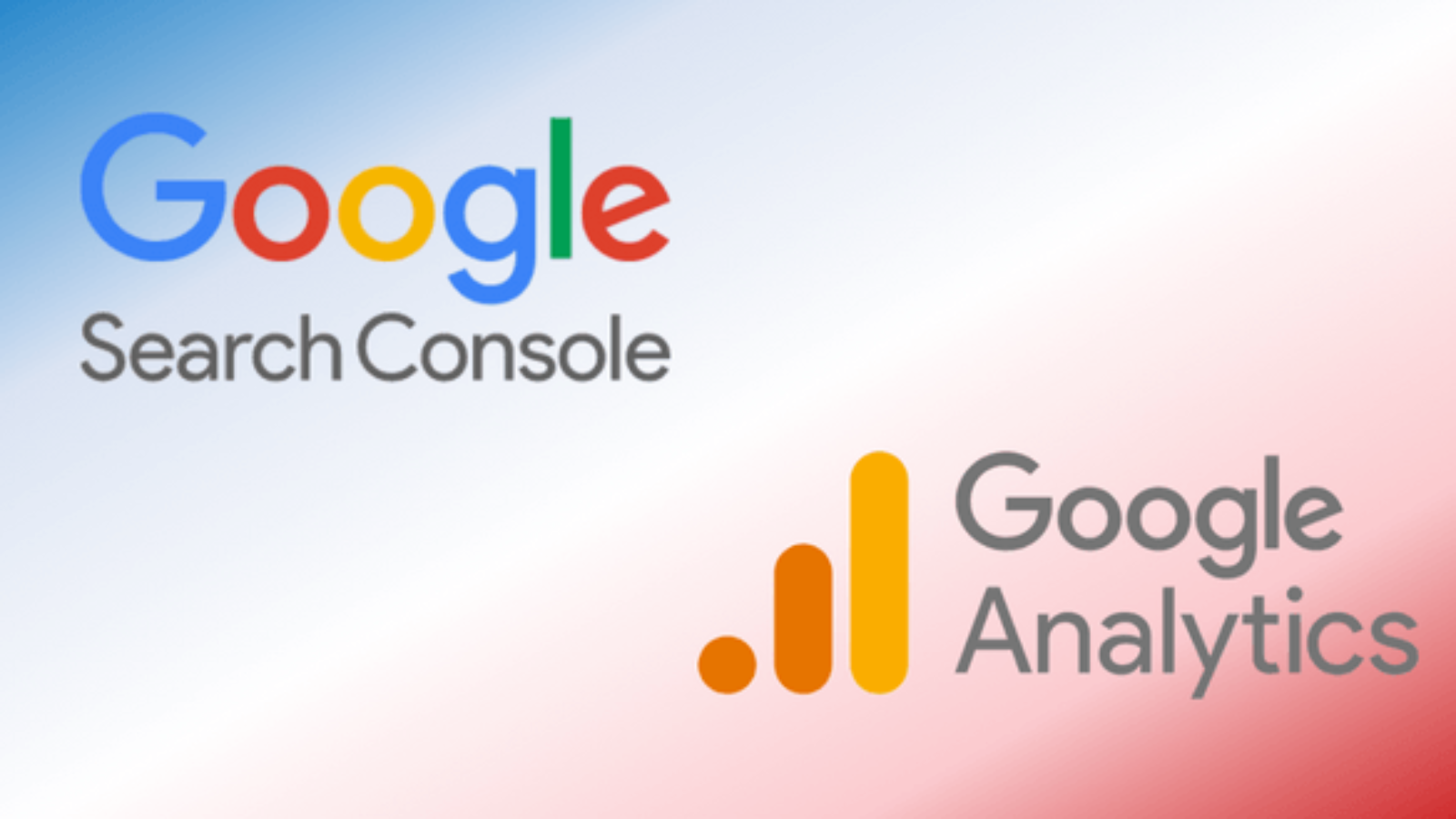
Add a Comment